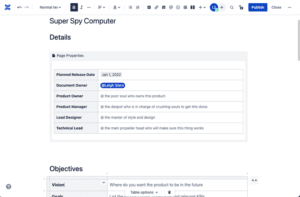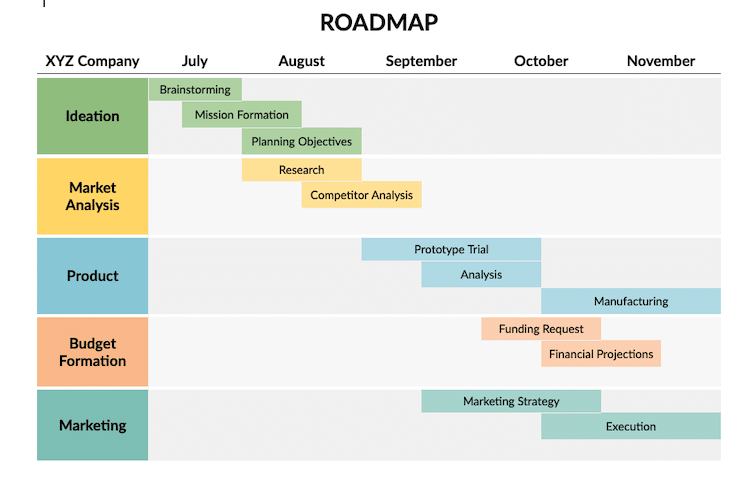While previously we’ve shown you how to create a template in Confluence, we thought knowing how to create a product requirements template in Confluence might serve you you well.
You might decide to do this if you find that the existing product roadmap blueprint in Confluence doesn’t serve your needs or you are attempting to get out of doing work for an afternoon. Motivations aside, we are going to step through the process together.
Step 1: Where Do I Go To Create A Template In Confluence
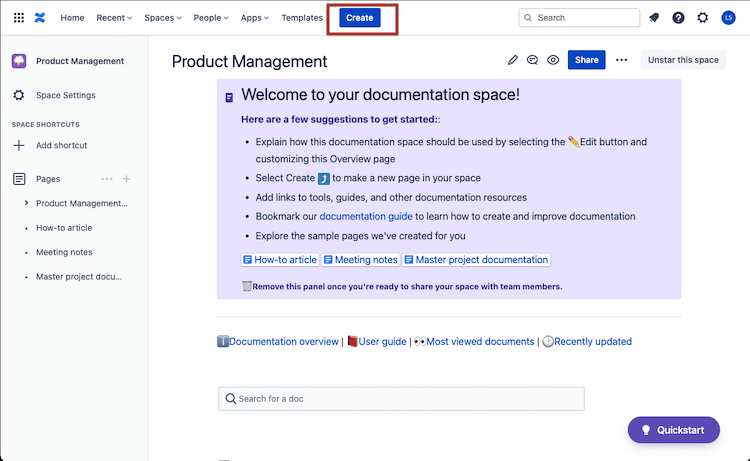

Step 2: Work Da Template Editor
Following the two steps above brings you to what should be the template editor. Your view should be similar to the screen below.
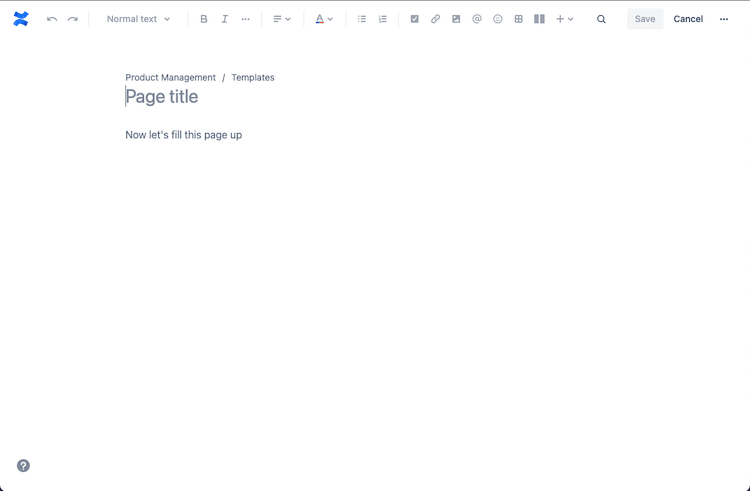

Next up, add some space to capture key details, by adding a 2 column table to the Page Properties area. The image below shows the Table menu item in the red box. Make sure the cursor is in the Page Properties area when you click on this.

Now that you have inserted the table, let’s edit it so the user can capture some key details for the product requirements document. Notice we are making use of the placeholder text functionality to add instructions to the document user.

Notice in the image below, we have flushed out some details for this for the top section and added a section title “Details”. I also have a habit of saving my work as I progress through it (although it probably autosaves) by clicking the “Save” button (red box).
The purpose of this section is to capture key high level details at the top of the page for easy reference.



Now lets finish the process to create a product requirements template on Confluence by adding the following sections
- Release
- Features: List out your user stories, along with description, that drive your feature development.
- Not doing
- User flow and design
- Analytics: Remember everything we told you about product management and user metrics.
- Future work
- Questions: As the team progresses in their understanding of the problem to solve, questions arise. Create a table to track these items
Step 3: Use The Confluence Product Requirements Template You Just Made



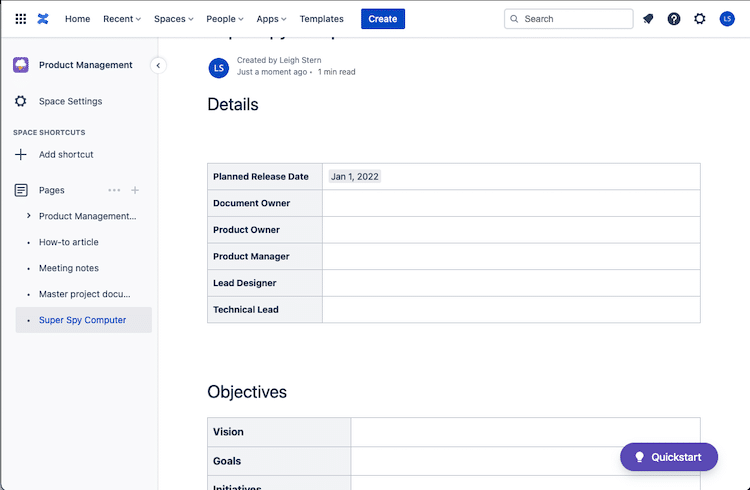
So now you know how to make your own product requirements template in Confluence. The reality is that it should probably take you about 1/5 as long as it took me, unless of course you insist on documenting all of your steps and then posting it on your blog 😉