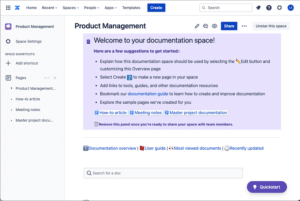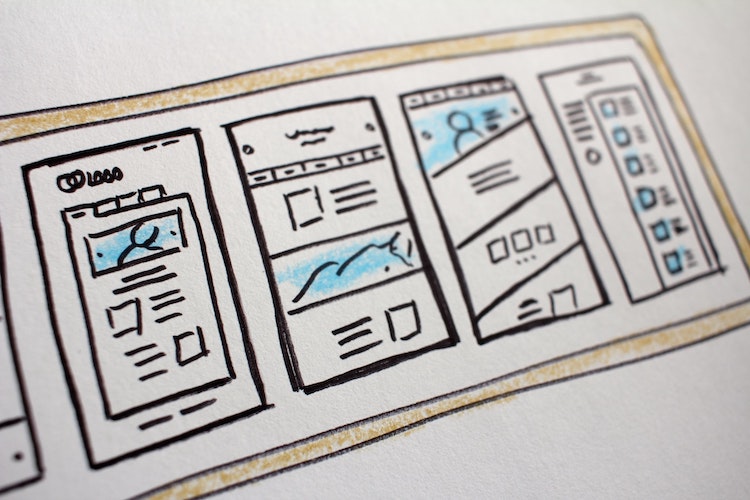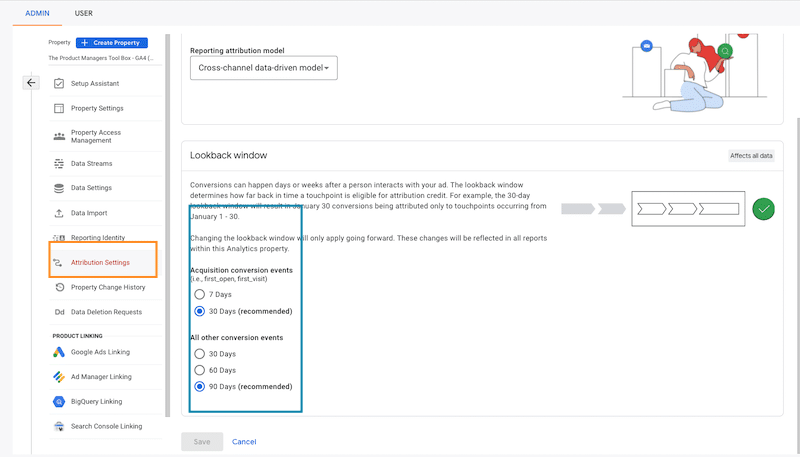Creating Confluence Templates Save Time
Confluence Template Categories
- Pre-made vs custom: Confluence comes with some build-in templates, with already created formats for popular documentation tasks. You can also create your custom templates.
- Space vs global templates: Space page templates are available in a specific space only. If you are a space administrator, you can define templates in the space administration screen. Global page templates are available in every space within your Confluence instance. Only those with Confluence administrator permissions can define global templates via the Confluence Administration Console.
Start With Confluence's Pre-made Templates
- Business Strategy
- Design
- Docs & Reports
- Human Resources
- Marketing & Sales
- Product Management
- Productivity
- Project Planning
- Software Development / IT
- Teamwork
Editing A Pre-made Confluence Template
When you want to edit a page template in Confluence, take the following steps:
1. Go to the space in Confluence Cloud and select Space Settings in the sidebar (Fuschia box).
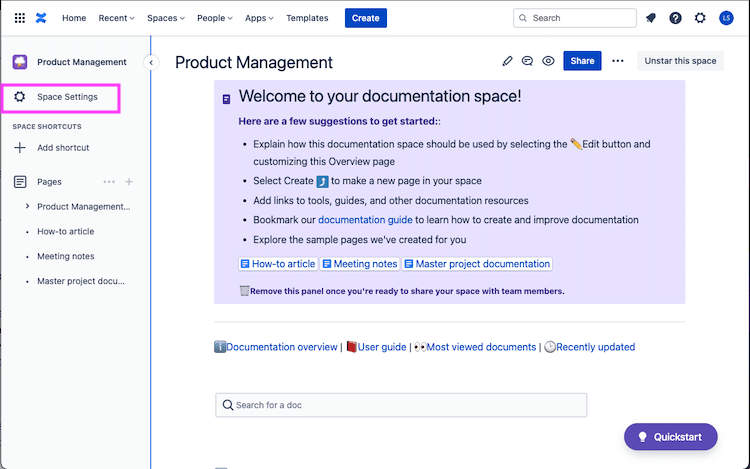
2. In the look and feel section of the Space settings page, click “Templates”
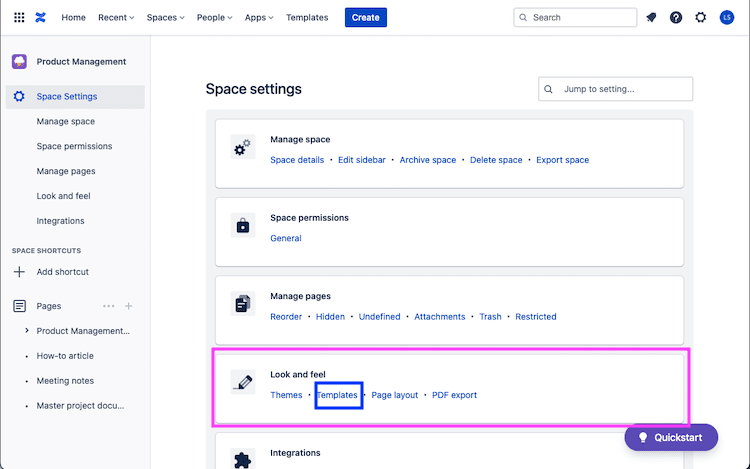
3. Find the template in the table and select Edit. In this case, we are going to edit the Product Roadmap template.
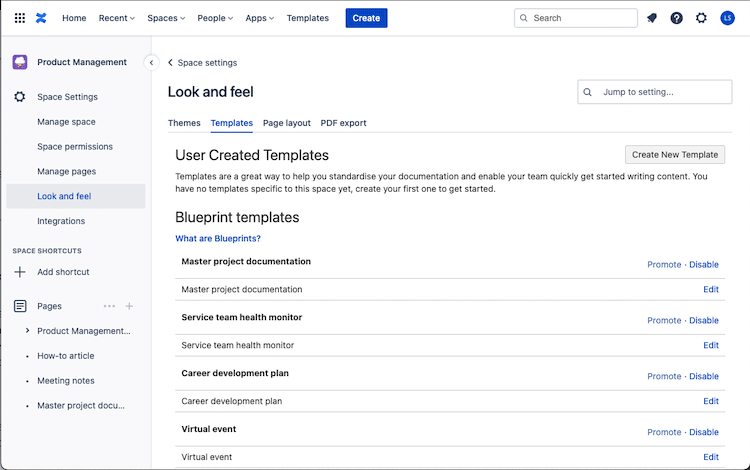
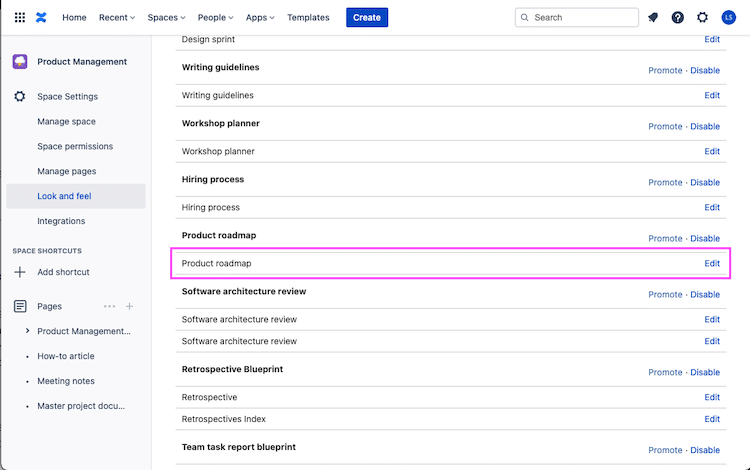
4. Edit a template as you would a Confluence page, but to make the document more useful to users, you can include variables, placeholder text.
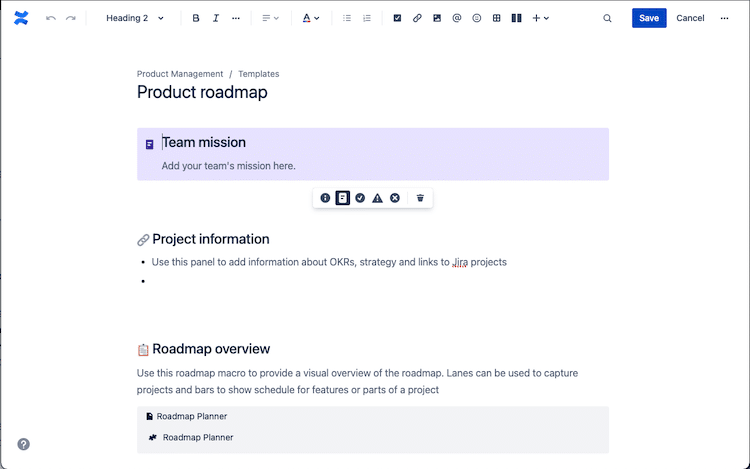
Adding Variables to A Pre-made Confluence Template
If you want to add more context to a page, learn how to add variables to a template. This way, when you use a page from a template with variables in it, you are prompted to fill out a form with text fields or lists for each variable in the template which gets added to the page automatically.
When you create a page from a template with variables, you’ll be asked to enter values for those variables first. The text entered into the variable then appears on the page while it is in edit mode.
Except that that it doesn’t work….new text area variables are not appearing after you finish editing “Blueprint” templates This seems to be a known issue (here and here). These variables do work in templates you complete from scratch though.
Type /variable, then hit Enter.
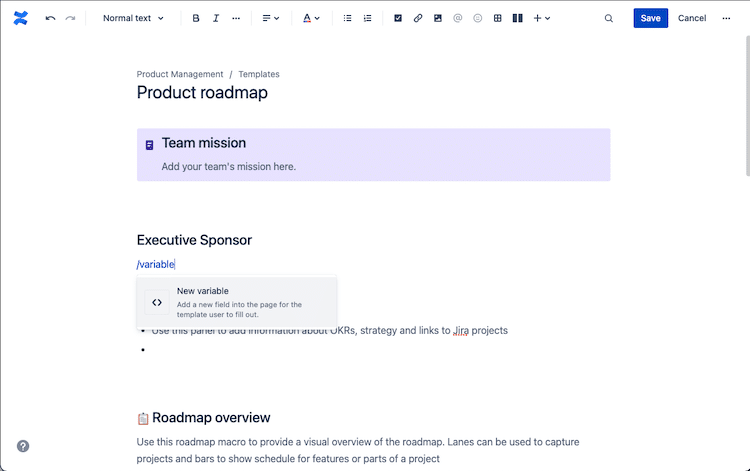
Select the variable token, then select to edit it.
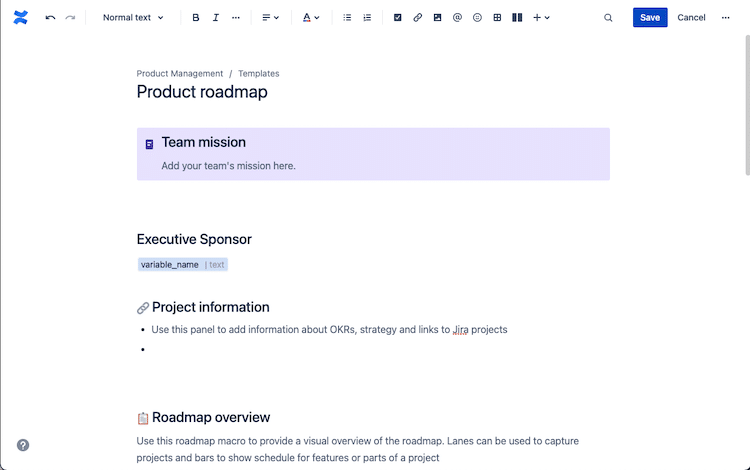
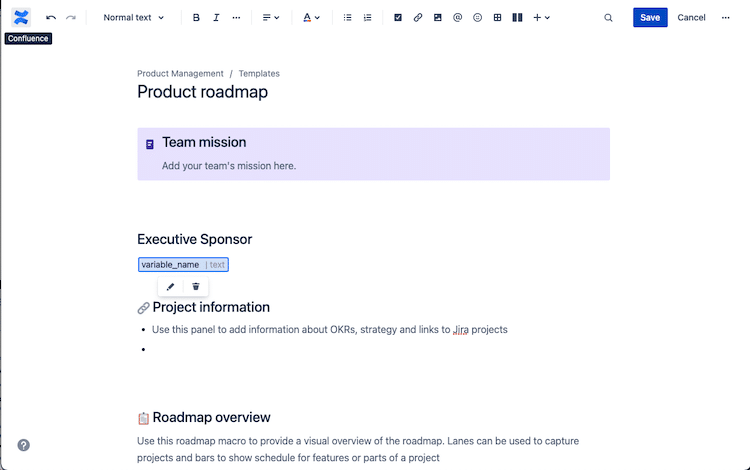
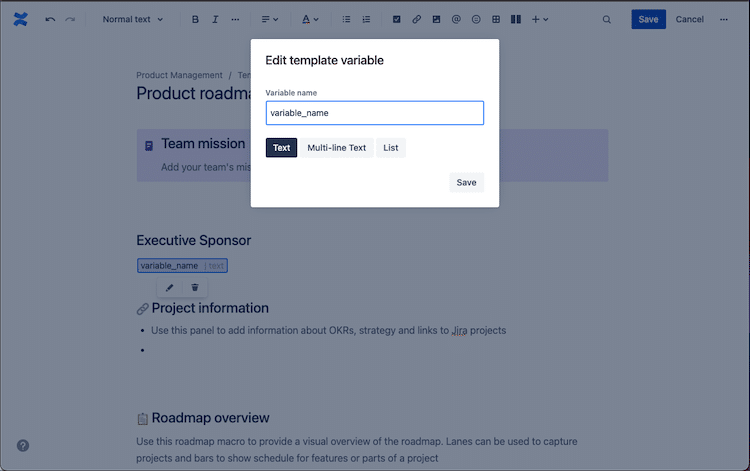
Enter a name for the variable, then select Text, Multi-line Text, or List.
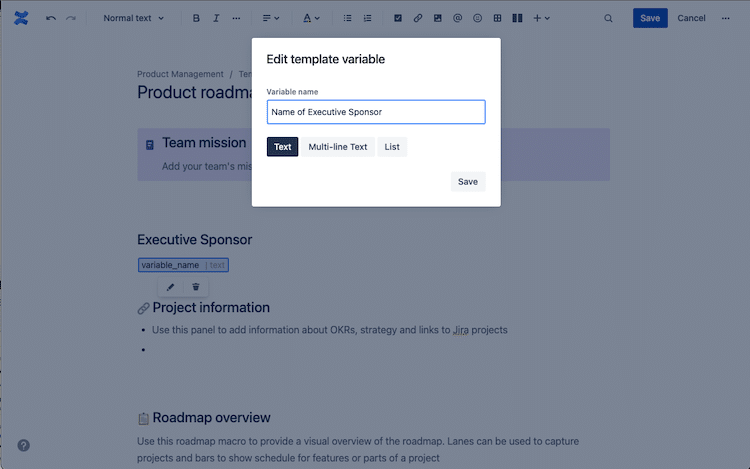
Hit Save.
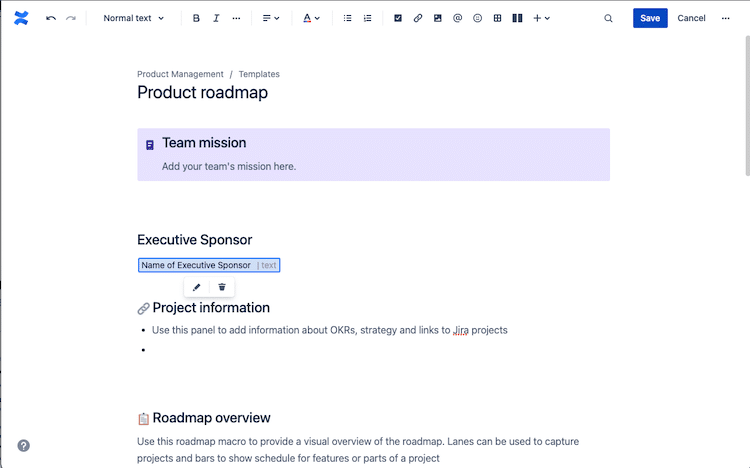
Adding Placeholders to A Pre-made Confluence Template
Ever see templates with awesome instructions that disappears once you start typing? That is done with placeholder text, which only appears when a page is being edited. It is not visible to users who view the published document.
Follow these instructions to get this job done
1. Type /placeholder where you want the text to appear, then hit Enter.
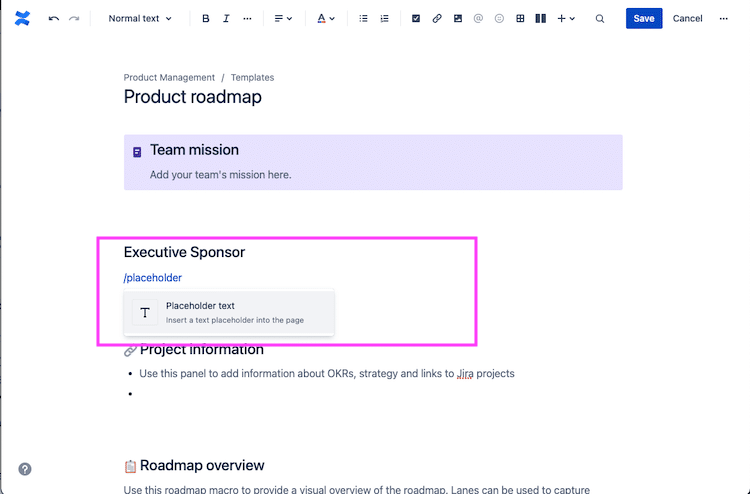
2. Type in your placeholder text, then hit Enter again.
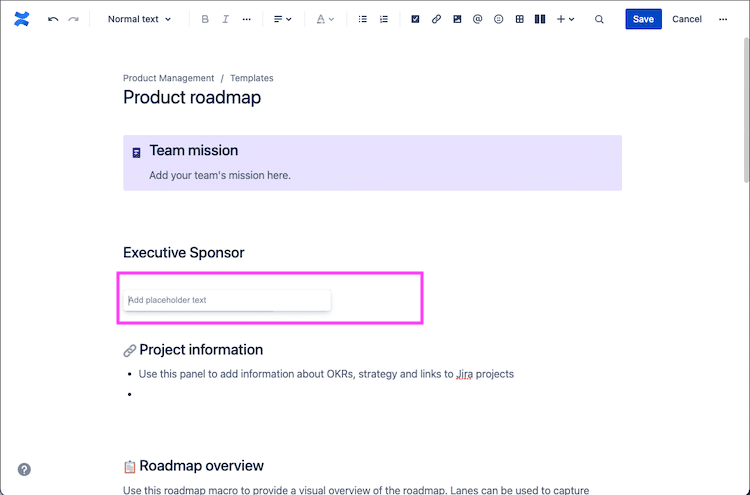
3. Save the document
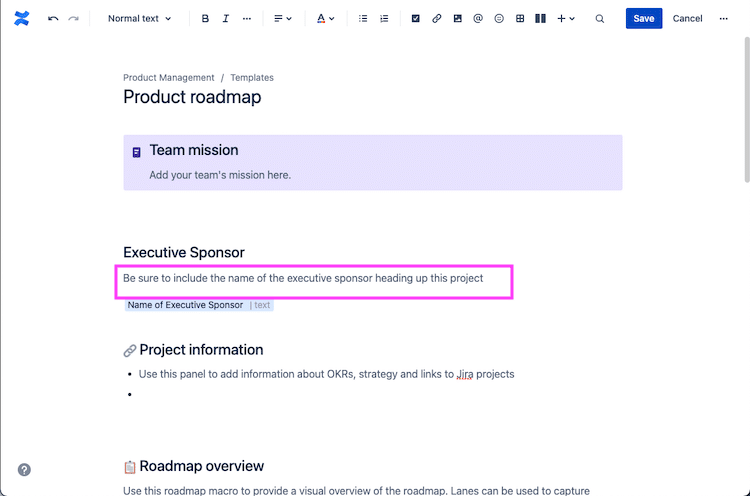
Now, when someone uses the template to create a document, the placeholder text appears in order to guide the user.
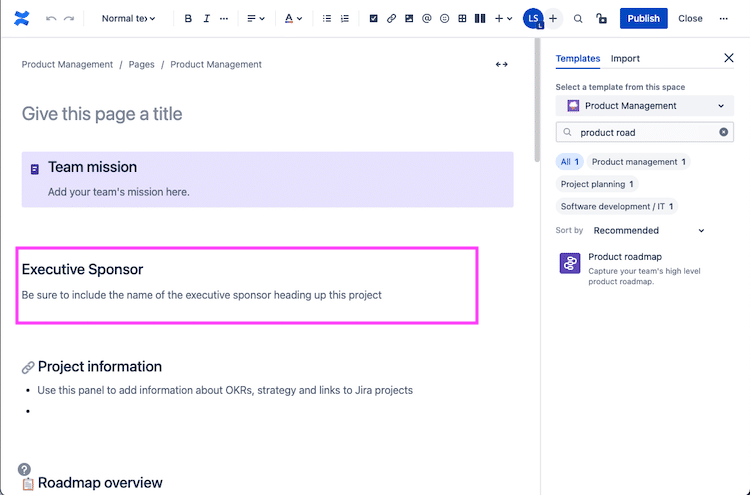
How To Create A New Template In Confluence
As we said earlier when modifying existing Confluence templates, you need administrative superpowers privileges in order to do so, so before you attempt this, determine if you have the permissions required to do.
Another thing to point out, as seen in the image below, at the time this post was written, the template creation instructions are wrong. The term “Space Tools” is no where to be found (the term “Space Settings” is what they want you to click on) on the page and on the following page, there is no mention of “Content Tools”, but rather you need to look under the “Look and Feel” section for “Templates” and click that.
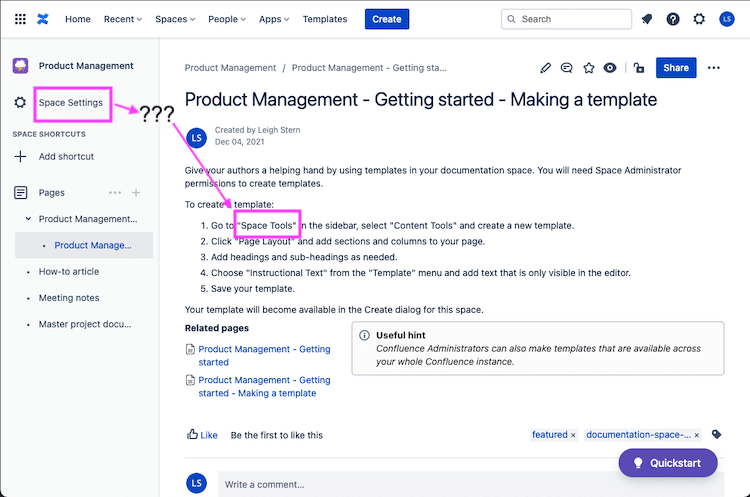
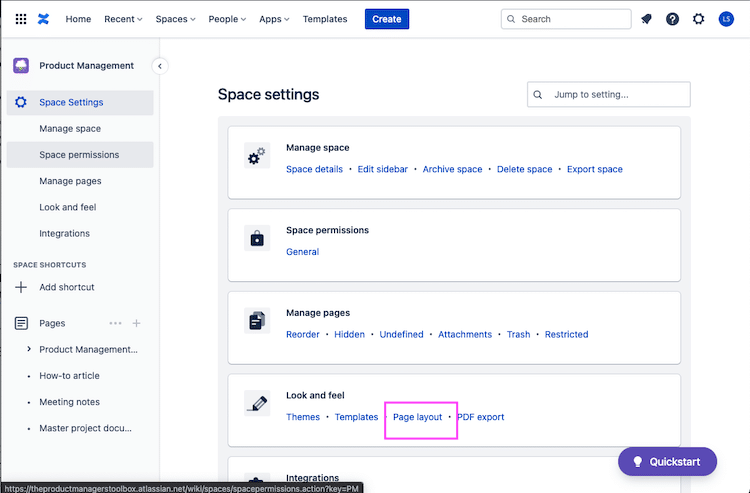
So to summarize, in order to create a new space template:
Go to the space you want to work with and choose Space Settings.
Select Templates from the Look and Feel card
You should see something that looks like the below. Click the “Create New Template” button, which will bring up the “Template Editor“.

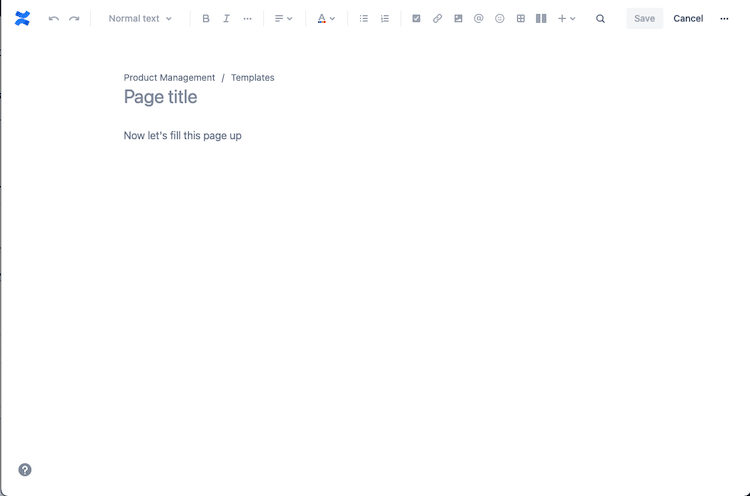
Using The Content Editor in Confluence.
In order to edit/create a template, use the editor in much the same way as when you edit a page or blog post. If you are following along at home, we called this template “Sample Product Roadmap”.
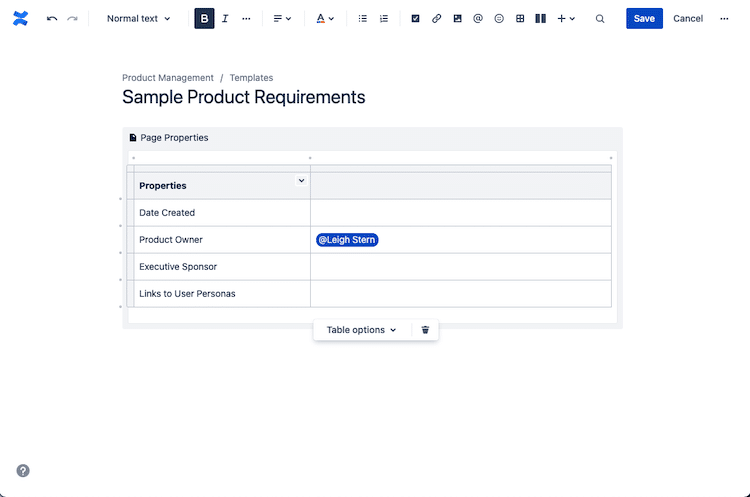
Using Confluence Template Variables
If you add variables to your template, they act as form fields, so when you create a page based on a template, you’ll see a text entry box for each field. When the user enters data into each field, it gets added to their page.
To insert a variable into a template:
- In the Content Editor view, type “/variable” where you want the variable to to appear.
- Press Enter (by default this will create a single-line text input field).
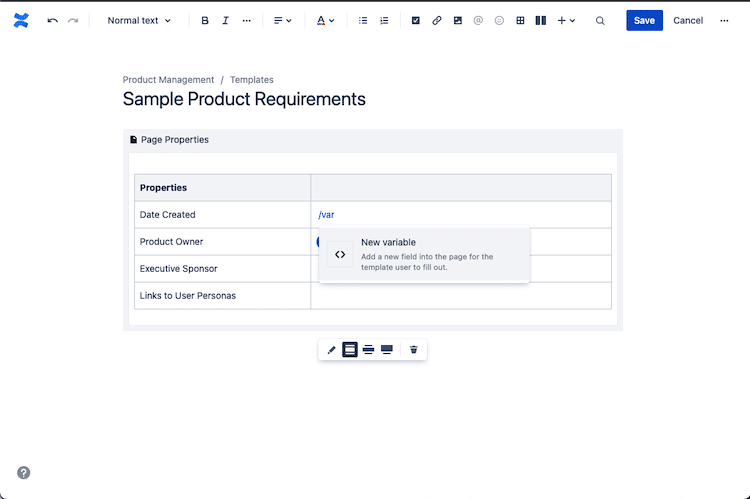
To change the variable type, click the variable placeholder and the variable’s property panel will appear. Choose one of the variable types: Text, Multi-line Text, or List.
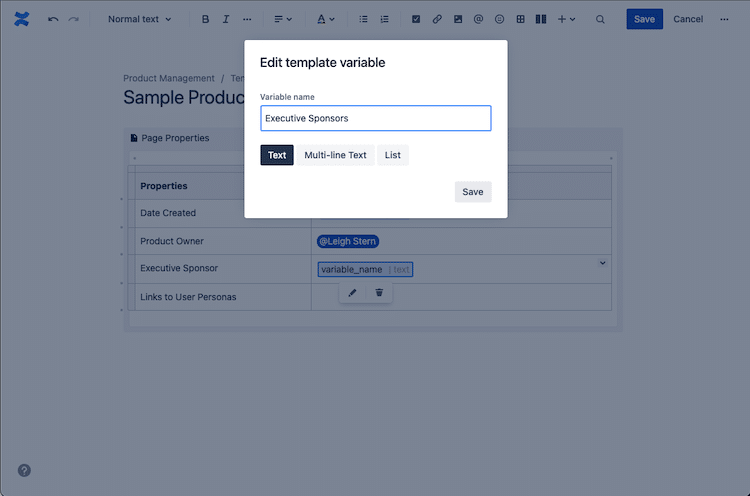
Using Placeholder Text In Confluence Templates
Placeholder content can be inserted into a template in order to give guidance when someone creating a page from the template.
As seen in the image below:
- Type “/placeholder” where you want the text to appear and hit enter
- Add in your place holder text, then hit enter
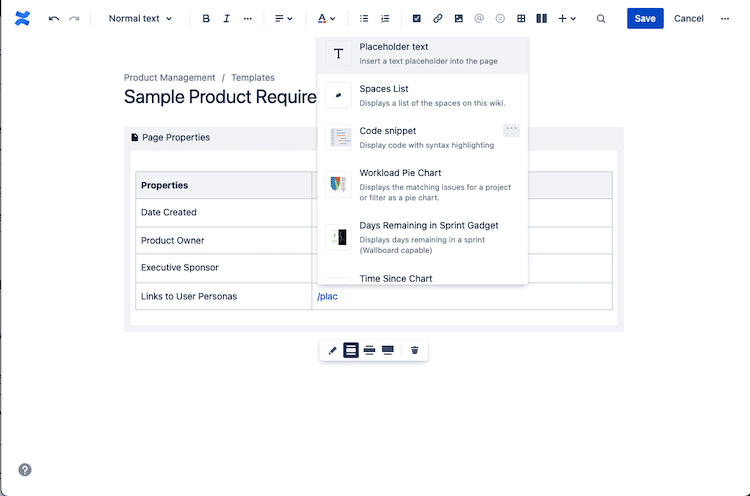
Once you have added the variables and place holder text that you wanted, hit “Save”.
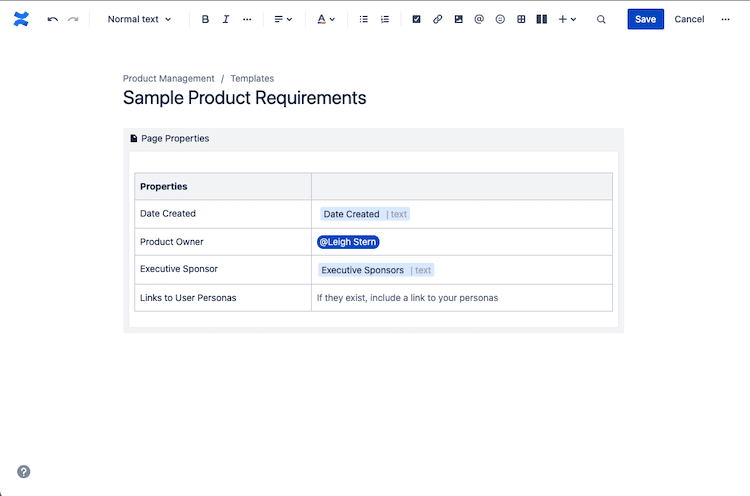
Sidebar: WTF is a Blueprint
IF you have been following along at home, you likely have noticed something called a “Blueprint”.
Blueprints are simply pre-made templates created by Atlassian and its network of third-party developers. Unless you are an administrator, they are exactly the same. As an administrator, you should note that only site administrators can install global blueprints, so if you are space administrator, you need to bug the global administrator if you want a blueprint installed.
No one can create a blueprint (which are developed by third parties), but admins can create/enable/disable/edit templates as their permissions allow.
Create A Page From A Confluence Template
Depending on your version of Confluence (they tend to change stuff from time to time) the available templates for each space could be found either:
- In a pop up window
- On the right side bar of a new page
There are two different ways of creating a page from an existing template, either via the “Create” button or the “Templates” menu item.
We will walk you through both methods. Keep in mind, templates can be applied only when you are adding a new page, not in existing pages.
Using The "Create" Button
The three images below show that process of using an existing Confluence template, in this case the Competitive Analysis template and deploying it to the Product Management space via the “Create” button.
As the purpose of a template is to get you started, you can only apply them to unpublished drafts. You won’t see it in the menu if you’re editing a page that has been published before.
1. Hit the “Create” button (The red box in the image below).
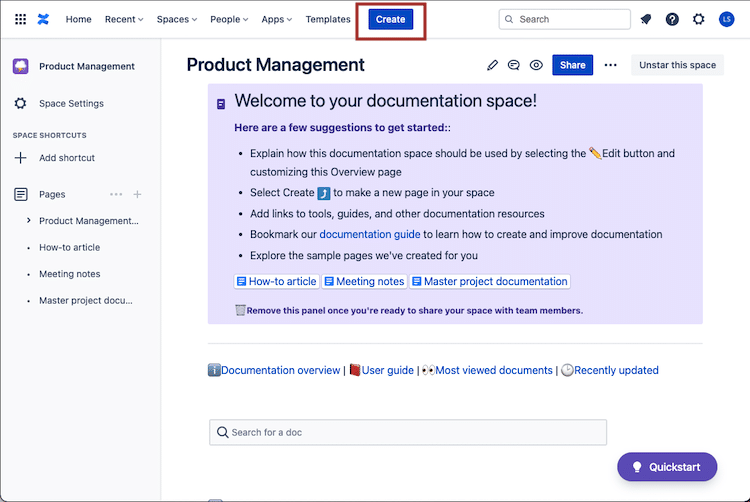
2. This opens a blank page with the template browser open on the right (fuchsia box in the image below). Browse through all templates by either filtering templates by category, or searching by name or keyword.
Preview a template prior to selecting it by hover over the template card.
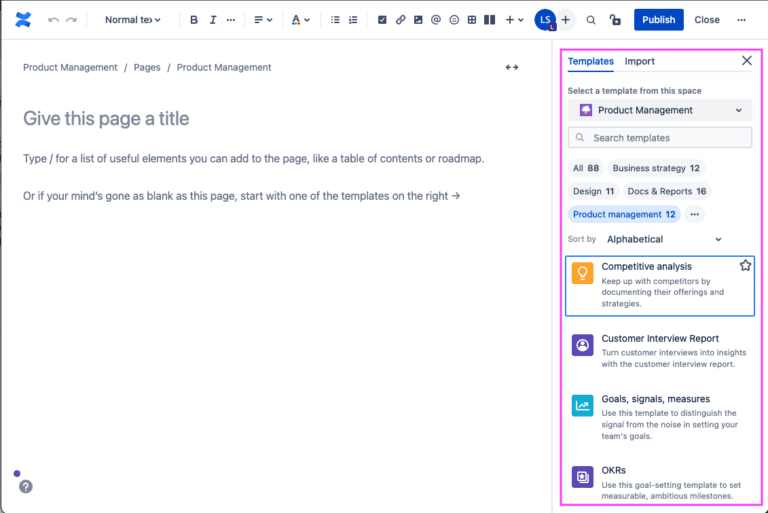
3. After clicking on the template, in this case, the “Competitive Analysis” template that you want to deploy, your view should look something like the below. Fill in some basic details and hit the “Publish”.

Using The "Templates" Menu Item
The second way to make use of a template is via the “Templates” menu item. This is how you make use of this functionality.
1. Click the “Templates” menu item (highlighted in Fuchsia below).
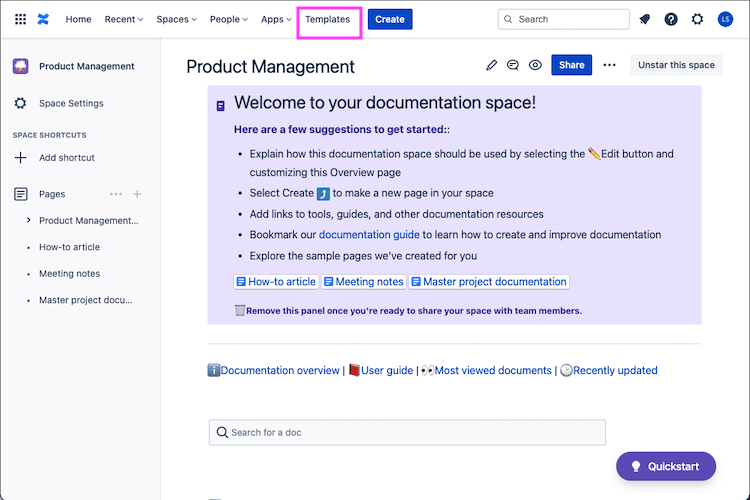
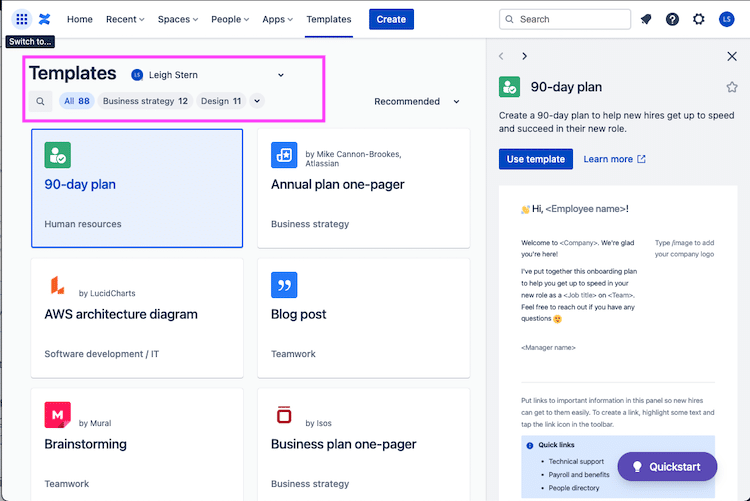
3. Expand the template browser’s filter functionality.
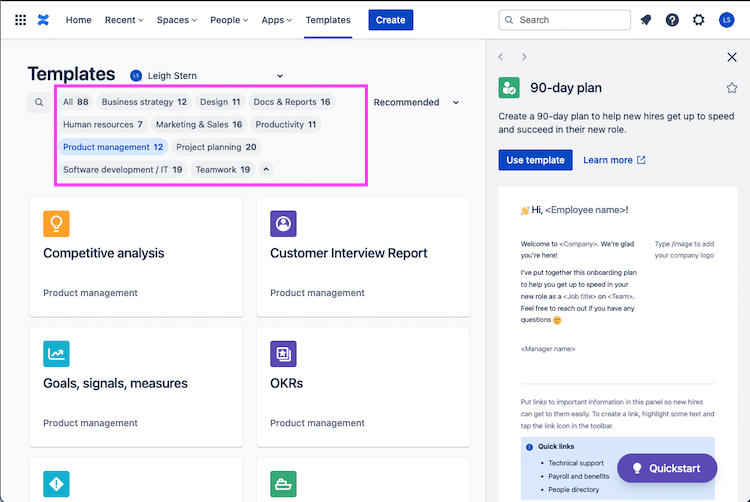
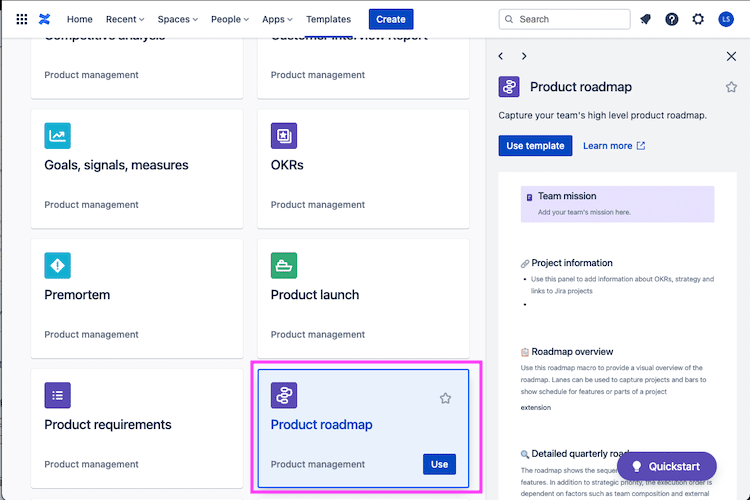
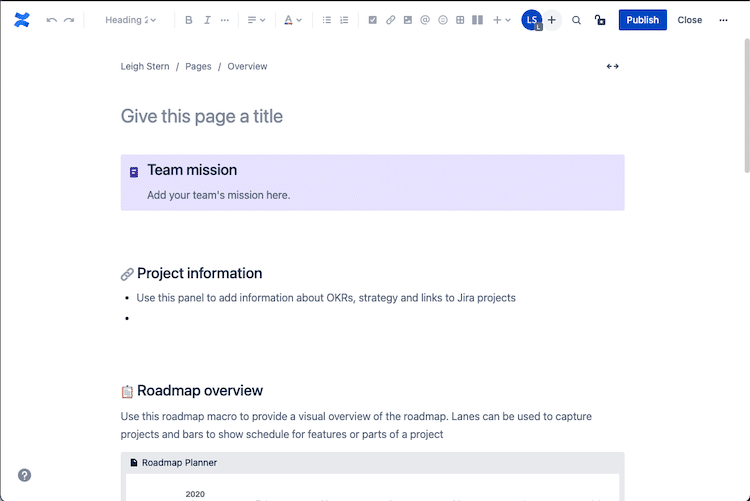
Using The Templates You Created
The exact same process we described above for using a prebuilt template to create a Confluence page applies to using a template you built from scratch. In this example, we will work with the “Sample Product Roadmap” template we created.
1. Use the template browser.
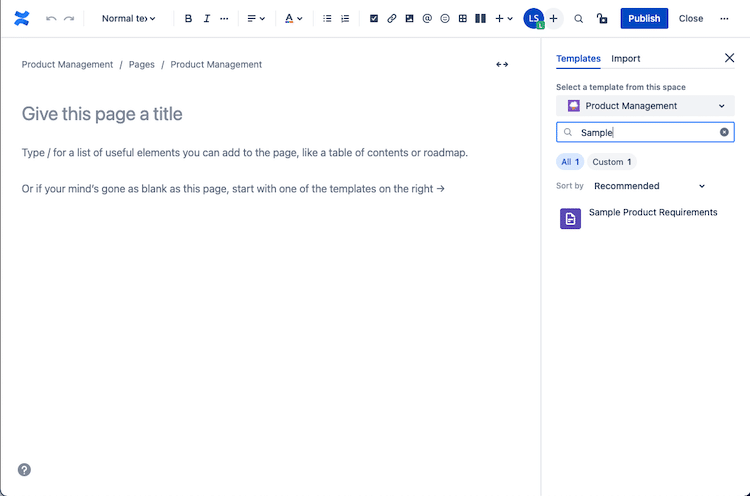

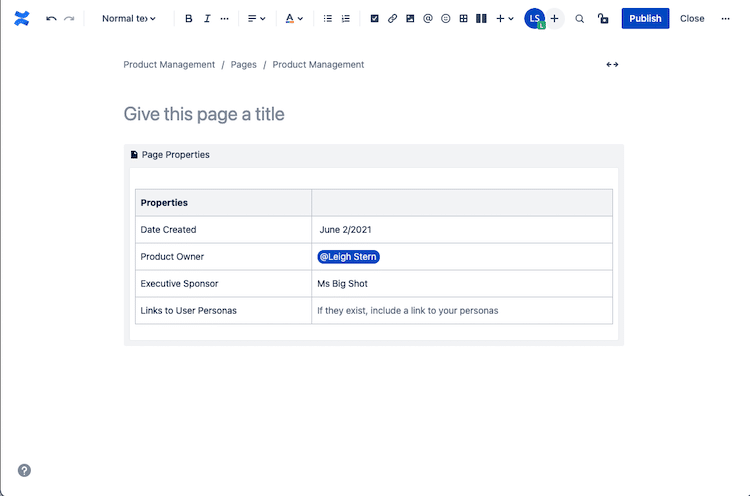
A Caution About Changing Templates
When you change templates, you create a new page so any content on the current page isnt going to be on the page created with the new template.
You “should” be prompted with an option to discard the current draft when the new page is created.
Should you not discard it, it is saved as a separate unpublished draft under Pages in the sidebar.